Article sections
These steps are the same whether you’re adding your first email account or additional email accounts to Outlook.
For Outlook for Office 365 and Outlook 2016
Click on File > Add Account.
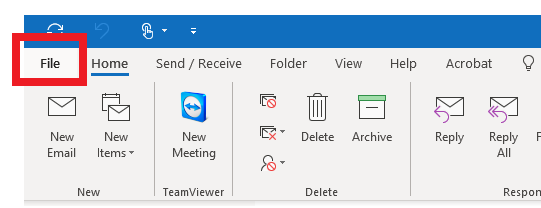
Click on Add Account
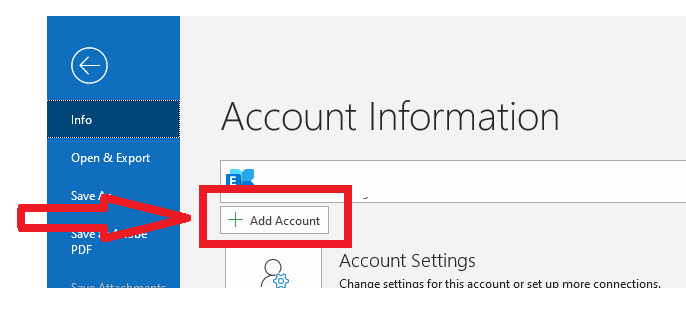
Enter your email address and click Connect.
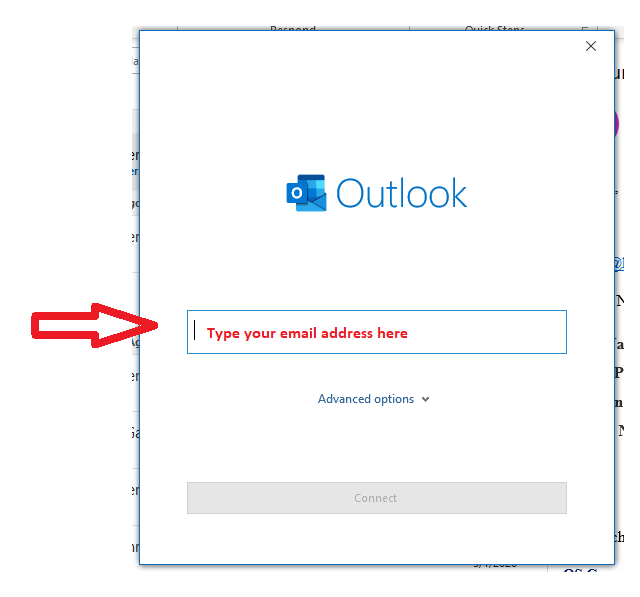
Enter your password
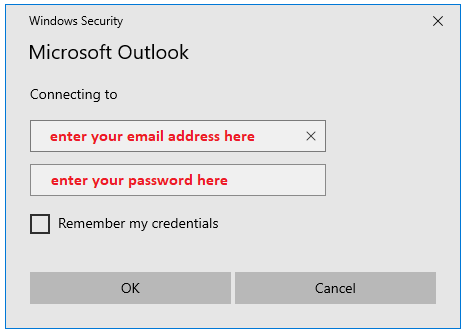
For Outlook 2013 and Outlook 2010
Click on File > Add Account.
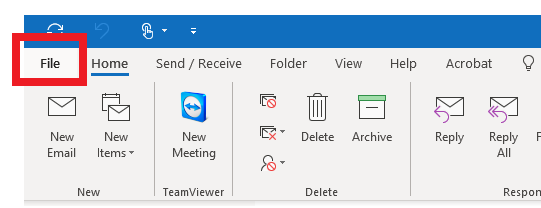
Click on Add Account
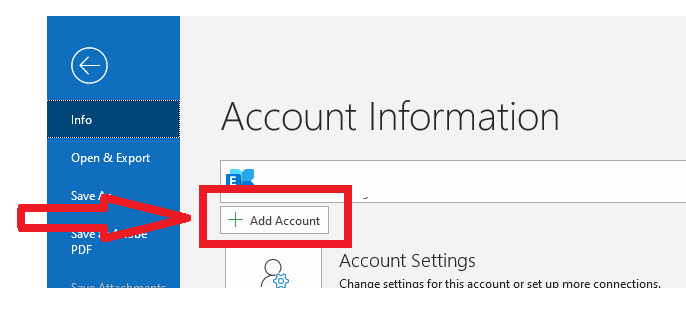
Enter your email address and click Connect.

Enter your name, email address, and password, and click Next.

-
If prompted, enter your password again, then select OK > Finish to start using your email account in Outlook.
